How to set up a Shop on Facebook and Instagram
Shops are available in supported markets for Facebook and Instagram that meet the commerce eligibility requirements.
With Shops, you can display and sell products on Facebook and Instagram. People who visit your shop can browse your products, make purchases, and get to know your brand. You’ll create your shop in Commerce Manager, a platform you use to manage your inventory and sales on Facebook and Instagram.
You can choose one of 3 checkout methods for people to purchase your products: On your business website, with checkout on Facebook and Instagram (US only), or through messaging.
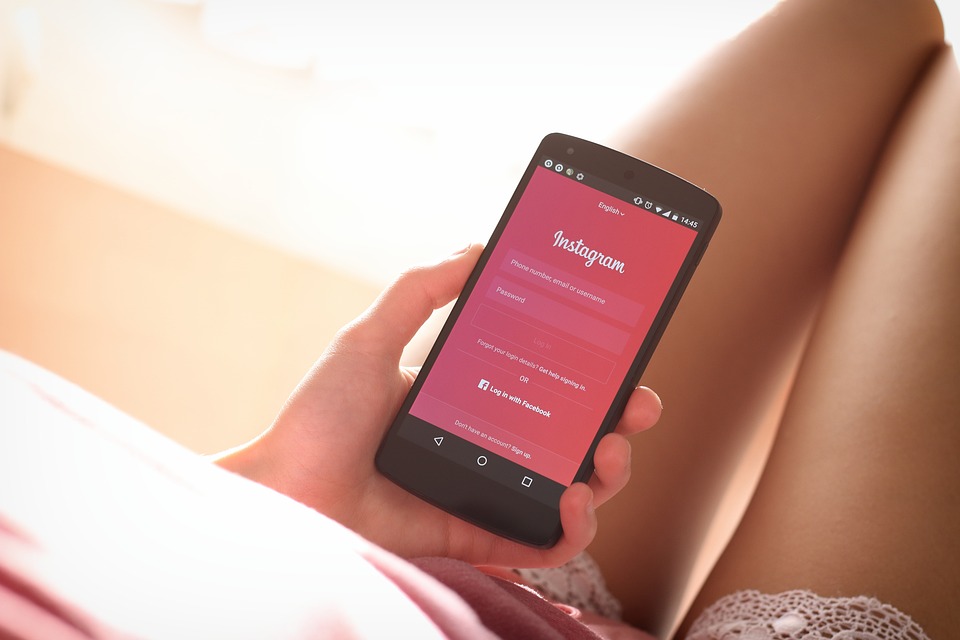
Before you begin
-
If you don’t have a Facebook business Page or catalog yet, you can create both when you set up your shop.
- If you already have a Page and catalog you want to use for your shop:
-
If you manage your Page and catalog in a Meta Business Manager account, you must be an admin on the account. Make sure you also have Manage permissions for both the Page and catalog.
-
If you want to make your shop visible on Instagram, you’ll also need an Instagram business account. Your Business Manager must own the Instagram business account that it’s connected to.
-
Note: If you only want to sell on Instagram Shops, you don't need to create or provide a Facebook business Page when creating your shop in Commerce Manager.
-
-
How to set up a shop on Facebook and Instagram
To set up your shop:
- Go to the Create your Shop page and click Next.
-
If you’re already selling on Shopify, BigCommerce or another partner platform, you can create your shop by importing and syncing your products. Click Sync a partner platform on the right-hand side and follow the link to your partner website to complete setup.
-
- Choose one of the three checkout methods. Click Next.
- If you want to sell on a Facebook business Page, choose your Page or create a new one. If you want to sell on Instagram, select your Instagram business account. Click Next.
- Select your Business Manager account or create a new one. Click Next.
- Select the catalog you want to use for your shop and click Next. To select a catalog, it must meet catalog eligibility requirements for shops. You can't switch this catalog later.
-
Note: If you don’t have a catalog already, you won’t see this step. We’ll create a catalog for you automatically in Commerce Manager called “Items for (name and ID of your Page)”. You can add your items later when you’ve finished setting up your shop.
-
- Look over your shop details, review and agree to the Seller Agreement and click Finish setup.
You’ve now created your shop. Next, you’ll want to:
-
Manage your catalog to add any products you want to sell. All products from your catalog are included in your shop by default, but you can also control which items appear.
-
Create a collection, a group of products you want to feature in your shop.
-
Customize the look and feel of your shop.
-
Publish your shop. People can see your shop once we review and approve your collections.
Note: If you set up a shop with checkout, Shop Pay by Shopify will be automatically turned on. If you don’t want your customers to use Shop Pay, you can turn it off at any time.
